Setting up Cygwin and PuttyCyg
Getting Cygwin










Introducing Cygwin to your Windows

- ~/.bashrc
- ~/.bash_profile
- ~/.inputrc



Getting PuttyCyg
Configuring PuttyCyg to access local cygwin






A humble blog about life and software development




















Are you making your GUI with a builder? Do you like the generated code you get? I hate it. Even though I like the idea of building GUI with visual means (WYSIWYG), I can't stand the mess that code generators produce. In addition to that, there are more serious downsides:

package com.varaneckas.hawkscope.gui;
import org.eclipse.swt.SWT;
import org.eclipse.swt.events.MouseAdapter;
import org.eclipse.swt.events.MouseEvent;
import org.eclipse.swt.events.PaintEvent;
import org.eclipse.swt.events.PaintListener;
import org.eclipse.swt.events.SelectionAdapter;
import org.eclipse.swt.events.SelectionEvent;
import org.eclipse.swt.graphics.Color;
import org.eclipse.swt.graphics.Cursor;
import org.eclipse.swt.layout.FormAttachment;
import org.eclipse.swt.layout.FormData;
import org.eclipse.swt.layout.FormLayout;
import org.eclipse.swt.program.Program;
import org.eclipse.swt.widgets.Button;
import org.eclipse.swt.widgets.Canvas;
import org.eclipse.swt.widgets.Display;
import org.eclipse.swt.widgets.Label;
import org.eclipse.swt.widgets.Shell;
import org.eclipse.swt.widgets.Text;
import com.cloudgarden.resource.SWTResourceManager;
import com.varaneckas.hawkscope.Version;
import com.varaneckas.hawkscope.cfg.ConfigurationFactory;
import com.varaneckas.hawkscope.util.IOUtils;
import com.varaneckas.hawkscope.util.IconFactory;
import com.varaneckas.hawkscope.util.OSUtils;
public class AboutWindow extends org.eclipse.swt.widgets.Dialog {
private Shell dialogShell;
private Canvas logoCanvas;
private Label appNameLabel;
private Label appSloganLabel;
private Label appVersion;
private Label appHomepageValue;
private Button copyReportButton;
private Button closeButton;
private Label environmentLabel;
private Text environmentTextArea;
private Label appHomepageLabel;
private Label appReleasedValue;
private Label appReleasedLabel;
private Label appVersionValue;
public AboutWindow(final Shell parent, final int style) {
super(parent, style);
}
public synchronized void open() {
if (dialogShell != null && !dialogShell.isDisposed()) {
dialogShell.setVisible(true);
dialogShell.forceFocus();
return;
}
final Shell parent = getParent();
dialogShell = new Shell(parent, SWT.DIALOG_TRIM
| SWT.APPLICATION_MODAL);
{
SWTResourceManager.registerResourceUser(dialogShell);
}
dialogShell.setImage(IconFactory.getInstance()
.getUncachedIcon("hawkscope16.png"));
dialogShell.setText("About");
dialogShell.setLayout(new FormLayout());
dialogShell.layout();
dialogShell.pack();
dialogShell.setSize(516, 322);
{
copyReportButton = new Button(dialogShell, SWT.PUSH | SWT.CENTER);
FormData copyReportButtonLData = new FormData();
copyReportButtonLData.width = 125;
copyReportButtonLData.height = 29;
copyReportButtonLData.left = new FormAttachment(0, 1000, 314);
copyReportButtonLData.top = new FormAttachment(0, 1000, 252);
copyReportButton.setLayoutData(copyReportButtonLData);
copyReportButton.addSelectionListener(new SelectionAdapter() {
@Override
public void widgetSelected(SelectionEvent event) {
IOUtils.copyToClipboard(Version.getEnvironmentReport());
}
});
copyReportButton.setText("Co&py to Clipboard");
OSUtils.adjustButton(copyReportButton);
}
{
closeButton = new Button(dialogShell, SWT.PUSH | SWT.CENTER);
FormData closeButtonLData = new FormData();
closeButtonLData.width = 47;
closeButtonLData.height = 29;
closeButtonLData.left = new FormAttachment(0, 1000, 451);
closeButtonLData.top = new FormAttachment(0, 1000, 252);
closeButton.setLayoutData(closeButtonLData);
closeButton.addSelectionListener(new SelectionAdapter() {
@Override
public void widgetSelected(SelectionEvent event) {
dialogShell.dispose();
}
});
closeButton.setText("&Close");
OSUtils.adjustButton(closeButton);
}
{
environmentLabel = new Label(dialogShell, SWT.NONE);
FormData environmentLabelLData = new FormData();
environmentLabelLData.width = 486;
environmentLabelLData.height = 17;
environmentLabelLData.left = new FormAttachment(0, 1000, 12);
environmentLabelLData.top = new FormAttachment(0, 1000, 127);
environmentLabel.setLayoutData(environmentLabelLData);
environmentLabel.setText("Environment");
environmentLabel.setFont(SWTResourceManager.getFont("Sans", 10, 1));
}
{
environmentTextArea = new Text(dialogShell, SWT.MULTI | SWT.WRAP
| SWT.V_SCROLL | SWT.BORDER);
FormData environmentTextAreaLData = new FormData();
environmentTextAreaLData.width = 468;
environmentTextAreaLData.height = 90;
environmentTextAreaLData.left = new FormAttachment(0, 1000, 12);
environmentTextAreaLData.top = new FormAttachment(0, 1000, 150);
environmentTextArea.setLayoutData(environmentTextAreaLData);
environmentTextArea.setText(Version.getSystemProperties());
environmentTextArea.setEditable(false);
}
{
appHomepageValue = new Label(dialogShell, SWT.NONE);
appHomepageValue.addMouseListener(new MouseAdapter() {
@Override
public void mouseUp(MouseEvent event) {
Program.launch(Version.HOMEPAGE);
}
});
appHomepageValue.setCursor(new Cursor(dialogShell.getDisplay(),
SWT.CURSOR_HAND));
appHomepageValue.setForeground(
new Color(dialogShell.getDisplay(), 0, 0, 255));
FormData appHomepageValueLData = new FormData();
appHomepageValueLData.width = 242;
appHomepageValueLData.height = 17;
appHomepageValueLData.left = new FormAttachment(0, 1000, 256);
appHomepageValueLData.top = new FormAttachment(0, 1000, 104);
appHomepageValue.setLayoutData(appHomepageValueLData);
appHomepageValue.setToolTipText("Click to open in browser");
appHomepageValue.setText(Version.HOMEPAGE);
}
{
appHomepageLabel = new Label(dialogShell, SWT.NONE);
FormData appHomepageLabelLData = new FormData();
appHomepageLabelLData.width = 94;
appHomepageLabelLData.height = 17;
appHomepageLabelLData.left = new FormAttachment(0, 1000, 156);
appHomepageLabelLData.top = new FormAttachment(0, 1000, 104);
appHomepageLabel.setLayoutData(appHomepageLabelLData);
appHomepageLabel.setText("Homepage:");
appHomepageLabel.setFont(SWTResourceManager.getFont("Sans", 10, 1));
}
{
appReleasedValue = new Label(dialogShell, SWT.NONE);
FormData appReleasedValueLData = new FormData();
appReleasedValueLData.width = 242;
appReleasedValueLData.height = 17;
appReleasedValueLData.left = new FormAttachment(0, 1000, 256);
appReleasedValueLData.top = new FormAttachment(0, 1000, 81);
appReleasedValue.setLayoutData(appReleasedValueLData);
appReleasedValue.setText(Version.VERSION_DATE);
}
{
appReleasedLabel = new Label(dialogShell, SWT.NONE);
FormData appReleasedLabelLData = new FormData();
appReleasedLabelLData.width = 77;
appReleasedLabelLData.height = 17;
appReleasedLabelLData.left = new FormAttachment(0, 1000, 156);
appReleasedLabelLData.top = new FormAttachment(0, 1000, 81);
appReleasedLabel.setLayoutData(appReleasedLabelLData);
appReleasedLabel.setText("Released:");
appReleasedLabel.setFont(SWTResourceManager.getFont("Sans", 10, 1));
}
{
appVersionValue = new Label(dialogShell, SWT.NONE);
FormData appVersionValueLData = new FormData();
appVersionValueLData.width = 242;
appVersionValueLData.height = 17;
appVersionValueLData.left = new FormAttachment(0, 1000, 256);
appVersionValueLData.top = new FormAttachment(0, 1000, 58);
appVersionValue.setLayoutData(appVersionValueLData);
if (Version.isUpdateAvailable() == null) {
appVersionValue.setText(Version.VERSION_NUMBER);
if (ConfigurationFactory.getConfigurationFactory()
.getConfiguration().checkForUpdates()) {
appVersionValue.setToolTipText("Could not get version information.");
}
} else {
if (Version.isUpdateAvailable()) {
appVersionValue.setForeground(new Color(dialogShell
.getDisplay(), 255, 0, 0));
appVersionValue.setText(Version.VERSION_NUMBER
+ " (Update Available!)");
appVersionValue.setToolTipText("Click to go to update " +
"download page");
appVersionValue.setCursor(new Cursor(dialogShell
.getDisplay(), SWT.CURSOR_HAND));
appVersionValue.addMouseListener(new MouseAdapter() {
@Override
public void mouseUp(MouseEvent event) {
Program.launch(Version.DOWNLOAD_URL);
dialogShell.dispose();
}
});
} else {
appVersionValue.setText(Version.VERSION_NUMBER);
appVersionValue.setToolTipText("Latest available version!");
appVersionValue.setForeground(new Color(dialogShell
.getDisplay(), 0, 128, 0));
}
}
}
{
appVersion = new Label(dialogShell, SWT.NONE);
FormData appVersionLData = new FormData();
appVersionLData.width = 77;
appVersionLData.height = 17;
appVersionLData.left = new FormAttachment(0, 1000, 156);
appVersionLData.top = new FormAttachment(0, 1000, 58);
appVersion.setLayoutData(appVersionLData);
appVersion.setText("Version:");
appVersion.setFont(SWTResourceManager.getFont("Sans", 10, 1));
}
{
appSloganLabel = new Label(dialogShell, SWT.WRAP);
FormData appSloganLabelLData = new FormData();
appSloganLabelLData.width = 342;
appSloganLabelLData.height = 17;
appSloganLabelLData.left = new FormAttachment(0, 1000, 156);
appSloganLabelLData.top = new FormAttachment(0, 1000, 35);
appSloganLabel.setLayoutData(appSloganLabelLData);
appSloganLabel.setText(Version.APP_SLOGAN);
}
{
appNameLabel = new Label(dialogShell, SWT.NONE);
FormData appNameLabelLData = new FormData();
appNameLabelLData.width = 342;
appNameLabelLData.height = 17;
appNameLabelLData.left = new FormAttachment(0, 1000, 156);
appNameLabelLData.top = new FormAttachment(0, 1000, 12);
appNameLabel.setLayoutData(appNameLabelLData);
appNameLabel.setText("Hawkscope");
appNameLabel.setFont(SWTResourceManager.getFont("Sans", 10, 1));
}
{
final FormData logoCanvasLData = new FormData();
logoCanvasLData.width = 114;
logoCanvasLData.height = 109;
logoCanvasLData.left = new FormAttachment(0, 1000, 12);
logoCanvasLData.top = new FormAttachment(0, 1000, 12);
logoCanvas = new Canvas(dialogShell, SWT.RESIZE);
logoCanvas.addPaintListener(new PaintListener() {
public void paintControl(PaintEvent e) {
e.gc.drawImage(IconFactory.getInstance()
.getUncachedIcon("hawkscope128.png"), 0, 0, 128,
128, 0, 0, 114, 109);
}
});
logoCanvas.addMouseListener(new MouseAdapter() {
@Override
public void mouseUp(MouseEvent event) {
Program.launch(Version.HOMEPAGE);
}
});
logoCanvas.setCursor(new Cursor(dialogShell.getDisplay(),
SWT.CURSOR_HAND));
logoCanvas.setToolTipText("Click to visit Homepage");
logoCanvas.setLayoutData(logoCanvasLData);
}
dialogShell.setLocation(getParent().toDisplay(100, 100));
dialogShell.open();
Display display = dialogShell.getDisplay();
while (!dialogShell.isDisposed()) {
if (!display.readAndDispatch())
display.sleep();
}
}
}

package com.varaneckas.hawkscope.gui;
import org.eclipse.swt.SWT;
import org.eclipse.swt.events.MouseAdapter;
import org.eclipse.swt.events.MouseEvent;
import org.eclipse.swt.events.PaintEvent;
import org.eclipse.swt.events.PaintListener;
import org.eclipse.swt.events.SelectionAdapter;
import org.eclipse.swt.events.SelectionEvent;
import org.eclipse.swt.graphics.Color;
import org.eclipse.swt.graphics.Cursor;
import org.eclipse.swt.graphics.Font;
import org.eclipse.swt.graphics.FontData;
import org.eclipse.swt.layout.FormAttachment;
import org.eclipse.swt.layout.FormData;
import org.eclipse.swt.layout.FormLayout;
import org.eclipse.swt.program.Program;
import org.eclipse.swt.widgets.Button;
import org.eclipse.swt.widgets.Canvas;
import org.eclipse.swt.widgets.Control;
import org.eclipse.swt.widgets.Label;
import org.eclipse.swt.widgets.Shell;
import org.eclipse.swt.widgets.Text;
import com.varaneckas.hawkscope.Version;
import com.varaneckas.hawkscope.cfg.ConfigurationFactory;
import com.varaneckas.hawkscope.tray.TrayManager;
import com.varaneckas.hawkscope.util.IOUtils;
import com.varaneckas.hawkscope.util.IconFactory;
public class AboutShell {
private Shell shell;
private FormData layout;
private Font bold;
private Color red;
private Color green;
private Color blue;
private Cursor hand;
private Canvas logo;
private Label labelAppName;
private Label labelAppSlogan;
private Label labelVersion;
private Label labelReleased;
private Label labelHomePage;
private Label labelAppVersion;
private Label labelAppReleased;
private Label labelAppHomePage;
private Label labelEnvironment;
private Text textEnvironment;
private Button buttonCopyToClipboard;
private Button buttonClose;
public void open() {
if (shell != null && !shell.isDisposed()) {
shell.setVisible(true);
shell.forceFocus();
return;
}
createShell();
createResources();
createLogo();
createLabelAppName();
createLabelAppSlogan();
createLabelVersion();
createLabelReleased();
createLabelHomePage();
createLabelAppVersion();
createLabelAppReleased();
createLabelAppHomePage();
createLabelEnvironment();
createButtonClose();
createButtonCopyToClipboard();
createTextEnvironment();
shell.pack();
shell.open();
}
private void createResources() {
final FontData data = new FontData();
data.setHeight(10);
data.setStyle(SWT.BOLD);
bold = new Font(shell.getDisplay(), data);
red = new Color(shell.getDisplay(), 255, 0, 0);
green = new Color(shell.getDisplay(), 0, 128, 0);
blue = new Color(shell.getDisplay(), 0, 0, 255);
hand = new Cursor(shell.getDisplay(), SWT.CURSOR_HAND);
}
private void createShell() {
shell = new Shell(TrayManager.getInstance().getShell(), SWT.SHELL_TRIM);
final FormLayout layout = new FormLayout();
layout.spacing = 6;
layout.marginHeight = 12;
layout.marginWidth = 12;
shell.setLocation(shell.getParent().toDisplay(100, 100));
shell.setImage(IconFactory.getInstance()
.getUncachedIcon("hawkscope16.png"));
shell.setText("About");
shell.setLayout(layout);
shell.layout();
}
private FormData relativeTo(final Control top, final Control left) {
layout = new FormData();
layout.top = new FormAttachment(top);
layout.left = new FormAttachment(left);
return layout;
}
private FormData relativeToBottomRight(final Control right) {
layout = new FormData();
layout.bottom = new FormAttachment(100, 0);
if (right == null) {
layout.right = new FormAttachment(100, 0);
} else {
layout.right = new FormAttachment(right);
}
return layout;
}
private void createLogo() {
logo = new Canvas(shell, SWT.NONE);
logo.addPaintListener(new PaintListener() {
public void paintControl(PaintEvent e) {
e.gc.drawImage(IconFactory.getInstance()
.getUncachedIcon("hawkscope128.png"), 0, 0);
}
});
logo.addMouseListener(new MouseAdapter() {
@Override
public void mouseUp(MouseEvent event) {
Program.launch(Version.HOMEPAGE);
}
});
logo.setCursor(hand);
logo.setToolTipText("Click to visit Homepage");
layout = relativeTo(null, null);
layout.width = 128;
layout.height = 128;
logo.setLayoutData(layout);
}
private void createLabelAppName() {
labelAppName = new Label(shell, SWT.NONE);
labelAppName.setText(Version.APP_NAME);
labelAppName.setLayoutData(relativeTo(null, logo));
labelAppName.setFont(bold);
}
private void createLabelAppSlogan() {
labelAppSlogan = new Label(shell, SWT.NONE);
labelAppSlogan.setLayoutData(relativeTo(labelAppName, logo));
labelAppSlogan.setText(Version.APP_SLOGAN);
}
private void createLabelVersion() {
labelVersion = new Label(shell, SWT.NONE);
labelVersion.setText("Version:");
labelVersion.setFont(bold);
labelVersion.setLayoutData(relativeTo(labelAppSlogan, logo));
}
private void createLabelAppVersion() {
labelAppVersion = new Label(shell, SWT.NONE);
labelAppVersion.setText(Version.VERSION_NUMBER);
labelAppVersion.setLayoutData(relativeTo(labelAppSlogan, labelHomePage));
updateLabelAppVersion();
}
private void updateLabelAppVersion() {
if (Version.isUpdateAvailable() == null) {
if (ConfigurationFactory.getConfigurationFactory()
.getConfiguration().checkForUpdates()) {
labelAppVersion.setToolTipText("Could not get version information.");
}
} else {
if (Version.isUpdateAvailable()) {
labelAppVersion.setForeground(red);
labelAppVersion.setText(Version.VERSION_NUMBER
+ " (Update Available!)");
labelAppVersion.setToolTipText("Click to go to update " +
"download page");
labelAppVersion.setCursor(hand);
labelAppVersion.addMouseListener(new MouseAdapter() {
@Override
public void mouseUp(final MouseEvent event) {
Program.launch(Version.DOWNLOAD_URL);
shell.dispose();
}
});
} else {
labelAppVersion.setText(Version.VERSION_NUMBER);
labelAppVersion.setToolTipText("Latest available version!");
labelAppVersion.setForeground(green);
}
}
}
private void createLabelReleased() {
labelReleased = new Label(shell, SWT.NONE);
labelReleased.setText("Released:");
labelReleased.setFont(bold);
labelReleased.setLayoutData(relativeTo(labelVersion, logo));
}
private void createLabelAppReleased() {
labelAppReleased = new Label(shell, SWT.NONE);
labelAppReleased.setText(Version.VERSION_DATE);
labelAppReleased.setLayoutData(relativeTo(labelVersion, labelHomePage));
}
private void createLabelHomePage() {
labelHomePage = new Label(shell, SWT.NONE);
labelHomePage.setText("Homepage:");
labelHomePage.setFont(bold);
labelHomePage.setLayoutData(relativeTo(labelReleased, logo));
}
private void createLabelAppHomePage() {
labelAppHomePage = new Label(shell, SWT.NONE);
labelAppHomePage.setText(Version.HOMEPAGE);
labelAppHomePage.setLayoutData(relativeTo(labelReleased, labelHomePage));
labelAppHomePage.setCursor(hand);
labelAppHomePage.setForeground(blue);
labelAppHomePage.setToolTipText("Click to open in browser");
labelAppHomePage.addMouseListener(new MouseAdapter() {
@Override
public void mouseUp(final MouseEvent event) {
Program.launch(Version.HOMEPAGE);
}
});
}
private void createLabelEnvironment() {
labelEnvironment = new Label(shell, SWT.NONE);
labelEnvironment.setText("Environment");
labelEnvironment.setFont(bold);
labelEnvironment.setLayoutData(relativeTo(logo, null));
}
private void createButtonClose() {
buttonClose = new Button(shell, SWT.PUSH);
buttonClose.setText("&Close");
buttonClose.setLayoutData(relativeToBottomRight(null));
buttonClose.addSelectionListener(new SelectionAdapter() {
@Override
public void widgetSelected(final SelectionEvent event) {
shell.dispose();
}
});
}
private void createButtonCopyToClipboard() {
buttonCopyToClipboard = new Button(shell, SWT.PUSH);
buttonCopyToClipboard.setText("C&opy to Clipboard");
buttonCopyToClipboard.setLayoutData(relativeToBottomRight(buttonClose));
buttonCopyToClipboard.addSelectionListener(new SelectionAdapter() {
@Override
public void widgetSelected(final SelectionEvent event) {
IOUtils.copyToClipboard(Version.getEnvironmentReport());
}
});
}
private void createTextEnvironment() {
textEnvironment = new Text(shell, SWT.MULTI | SWT.WRAP
| SWT.V_SCROLL | SWT.BORDER);
textEnvironment.setText(Version.getEnvironmentReport());
textEnvironment.setEditable(false);
layout = relativeTo(labelEnvironment, null);
layout.right = new FormAttachment(100, 0);
layout.bottom = new FormAttachment(buttonClose);
layout.width = 500;
layout.height = 150;
textEnvironment.setLayoutData(layout);
}
}
I'm happy to announce the first usable release of my new weekend project. It's Hawkscope - a simple productivity tool that allows you to find and open any file or folder in seconds by single-clicking a tray icon and navigating through dynamically generated menus that reflect the contents of your available file systems.
Hawkscope is open source, it's built with Java 1.6, therefore it doesn't run on Mac OS X (for now...), even with SoyLatte JDK. I tested it on Windows (XP and Vista) and Linux (Ubuntu + Gnome). Should work perfectly where Java 6 System Tray and Desktop API are supported.
Here's how it looks on Windows Vista (running inside VirtualBox):
And on my Ubuntu: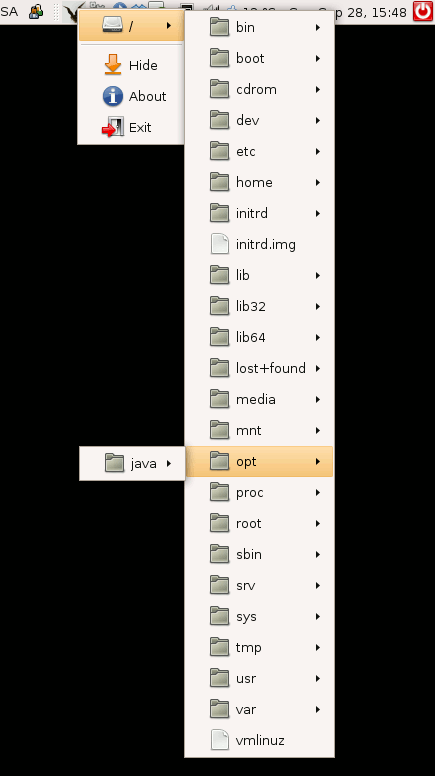
You can always download latest release here. Enjoy!
Are you writing your Java classes as Singletons quite often? Use this Eclipse template and make any class a singleton in two seconds:
Setup
Go to Window -> Preferences -> Java -> Editor -> Templates. Create New:
Code for copy paste:private static final ${enclosing_type} instance = new ${enclosing_type}();
private ${enclosing_type}() {}
public static ${enclosing_type} getInstance() {
return instance;
}
Action
Type "single" or "singleton", hit Content Assist shortcut key (ctrl+space by default), then enter:
And there you go - a singleton in two seconds (actual time may vary on your typing and CPU speed).
You may want to use a different Singleton implementation. Check out Java Singleton: The Proper Way for a good example.
Custom Eclipse Templates can greatly increase your productivity by automating daily development. For instance, instead of creating Apache Commons Logging loggers by hand, you can do this:
Setup
Go to Window -> Preferences -> Java -> Editor -> Templates. Create New:
Action
Type "log", hit Content Assist shortcut key (ctrl+space by default), then enter:
Hit Ctrl+Shift+O to import Log and LogFactory:
Saves hell of a time in the long run.
Since the release of Eclipse Europa, there was one new big feature - Mylyn. I was sceptic about it, besides it made the IDE slower, so I've kept removing it without getting to know what the hell is Mylyn anyway? After seeing this video I'm about to give it another try. If you're using Eclipse without Mylyn, you must see the video below:
Update
Mylin still sucks big time. Could not get used to it. It's most probably for people with ADD. Read the discussion in comments.
Latest side projects: